Troubleshooting Guide for Targus Docks and Devices

Targus has revised The Docking Stations Troubleshooting Guide for its Customer Support Team. However, the guide is applicable to more than just Targus Docking Stations or even just Targus products. It can be used by IT Departments and, in many cases, end users of Targus docks and devices. Download Revised Guide (.PDF)
Most of the issues observed when using docks on Windows platforms can be solved with proper PC maintenance. Both Windows Updates and updates advised by PC manufacturers (i.e. support.hp.com) should be implemented when troubleshooting or diagnosing issues.
USB and Ethernet Loss
There is an issue with USB function on Windows PC, especially on downstream facing Thunderbolt ports, that impacts many USB devices, not just Targus docking stations and devices. This issue is being addressed by appliable parties and is not controlled by Targus.
The issue can manifest as temporary loss of Ethernet, for example during a Microsoft Teams or Zoom call. The issue can also manifest as temporary loss of USB function or complete loss of USB function requiring a plug/unplug or a docking station. The docking stations or downstream-facing devices may in some instances be Yellow Banged in the Windows device manager.
Targus is testing a possible work-around to the issue(s). We suspect that by setting USB selective suspend to Disabled, USB 3 Link Power Management to Off and PCI Express Link State Power Management to Off the loss of USB, downstream Ethernet, and other related issues will be mitigated. From Control Panel\All Control Panel Items\Power Options\Edit Plan Settings navigate to “Change advanced power settings” and expand and set the settings as shown: 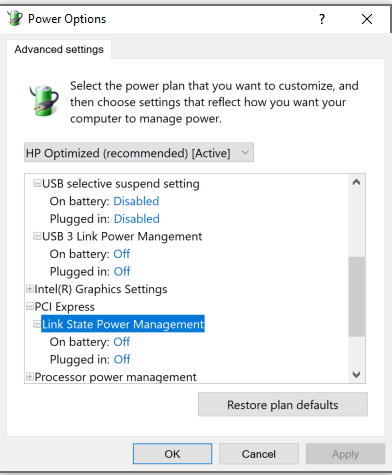
Please contact us for more information, or to try the work-around script for configuring these settings.
These Power Options Are Not Shown in Some Windows Versions
It is recommended that only those very familiar with the Windows Registry complete the following. End Users must consult their IT department before making any of these changes. Failure to do so may make your PC inoperable. Further, Targus recommends backing up your registry before making any modifications.
Completing the following three commands from an elevated Command prompt may add the Power Options to Windows. In some instances, it is necessary to add the required DWords to the Registry. Targus strongly recommends backing up your Registry before making any modifications.
PCI Express Link State Power Management
REG ADD HKLM\SYSTEM\CurrentControlSet\Control\Power\PowerSettings\501a4d13-42af-4429-9fd1-a8218c268e20\ee12f906-d277-404b-b6da-e5fa1a576df5 /v Attributes /t REG_DWORD /d 2 /f
This will add the Attributes DWORD (32-Bit) with a value of 2, shown as:

USB 3 Link Power Management
REG ADD HKLM\SYSTEM\CurrentControlSet\Control\Power\PowerSettings\2a737441-1930-4402-8d77-b2bebba308a3\d4e98f31-5ffe-4ce1-be31-1b38b384c009 /v Attributes /t REG_DWORD /d 2 /f
This will add the Attributes DWORD (32-Bit) with a value of 2, shown as:

USB Selective Suspend
powercfg -attributes 2a737441-1930-4402-8d77-b2bebba308a3 48e6b7a6-50f5-4782-a5d4-53bb8f07e226 -ATTRIB_HIDE
This will add the Attributes DWORD (32-Bit) with a value of 2, shown as:

.BAT file
@echo off
REG ADD HKLM\SYSTEM\CurrentControlSet\Control\Power\PowerSettings\501a4d13-42af-4429-9fd1-a8218c268e20\ee12f906-d277-404b-b6da-e5fa1a576df5 /v Attributes /t REG_DWORD /d 2 /f
REG ADD
HKLM\SYSTEM\CurrentControlSet\Control\Power\PowerSettings\2a737441-1930-4402-8d77-b2bebba308a3\d4e98f31-5ffe-4ce1-be31-1b38b384c009 /v Attributes /t REG_DWORD /d 2 /f powercfg -attributes 2a737441-1930-4402-8d77-b2bebba308a3 48e6b7a6-50f5-4782-a5d4-53bb8f07e226 -ATTRIB_HIDE exit /b
Power Down and Restart Daily
Targus recommends re-starting your PC daily as this appears to mitigate many Windows issues. Targus also recommends restarting other platforms, including phones, and not just Windows PC. Also, it is good security practice to shut down your client device when not in use.
Please contact your Targus representative or DocKtor for further support or information.
US Website: http://targus.com/us/support
Telephone: 800.283.6325
Canada Website: http://www.targus.com/ca/support
Australia Website: http://www.targus.com/au/support
Email: infoaust@targus.com, Telephone: 1800-641-645
New Zealand Telephone: 0800-633-222
Latin America Email: soporte@targus.com

